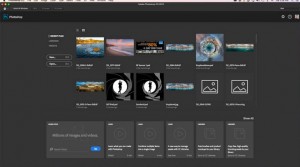New Photoshop CC 2015.1 features
Adobe released its latest update to Creative Cloud. This update includes lots of new features in a number of core applications, including Photoshop. We will be discussing all of the new features in Photoshop CC 2015.1 on this page. Read the reviews and watch the video tutorials to learn what’s new in photoshop CC 2015.1
How to force an update to Create Cloud
If you don’t see the updated apps in your Creative Cloud bar, you can force it it to update.
Click on the Creative Cloud logo to open the panel. Click on the gear in the top right corner and choose the option “Check for App updates”. CC will then add the updates to your app panel where you can update them on your desktop. Do you want to update? Yes, you do. There are lots of great new features and speed improvements awaiting you.
Welcome screen
The first thing you will notice is the new welcome screen. This addition will be more of a “welcome” to some users, more than others. It does have some useful features, such as previews of the recently opened images (once they have been opened after the update). This can help if you didn’t name your files well and are looking for something you recently worked on.
You can also browse your Libraries
You can create a new document from presets.
Personally, I’m not a fan of these screen take overs. Imagine someone saying “Welcome, would you like some music? Are you going to the kitchen or the living room? Should I turn on the TV for you?” This is wonderful the first time, but imagine that EVERY time to step in your front door, even if you just stuck your head out to check the mailbox. But that’s just me, some people will love this feature.
The welcome screen will pop up every time you launch Photoshop, or whenever you close all documents in Photoshop. For those of you who prefer it on your own terms, Ill show you how to turn it off and how to call it when you need it (for seeing recent document thumbnails, which really IS useful.)
How to Disable the Welcome Screen
Go to preferences>General You will see a checkbox for “”Start” Workspace when no Documents are open.” Turn it off to disable it from popping up automatically. You will need to restart for this to take effect.
If you want to see the welcome screen one time.
It’s easy enough to call the welcome screen without enabling it to be on all the time. Close all your documents, so you have a blank Photoshop with nothing open. Choose Welcome from the Workspaces on the top right.
New Interface
I’m sure by now, you have noticed that photoshop now has an updated interface. The world is flat, and Adobe has followed the trend of flat, in the UI design. You can change the darkness or lightness in Preferences, just like before.